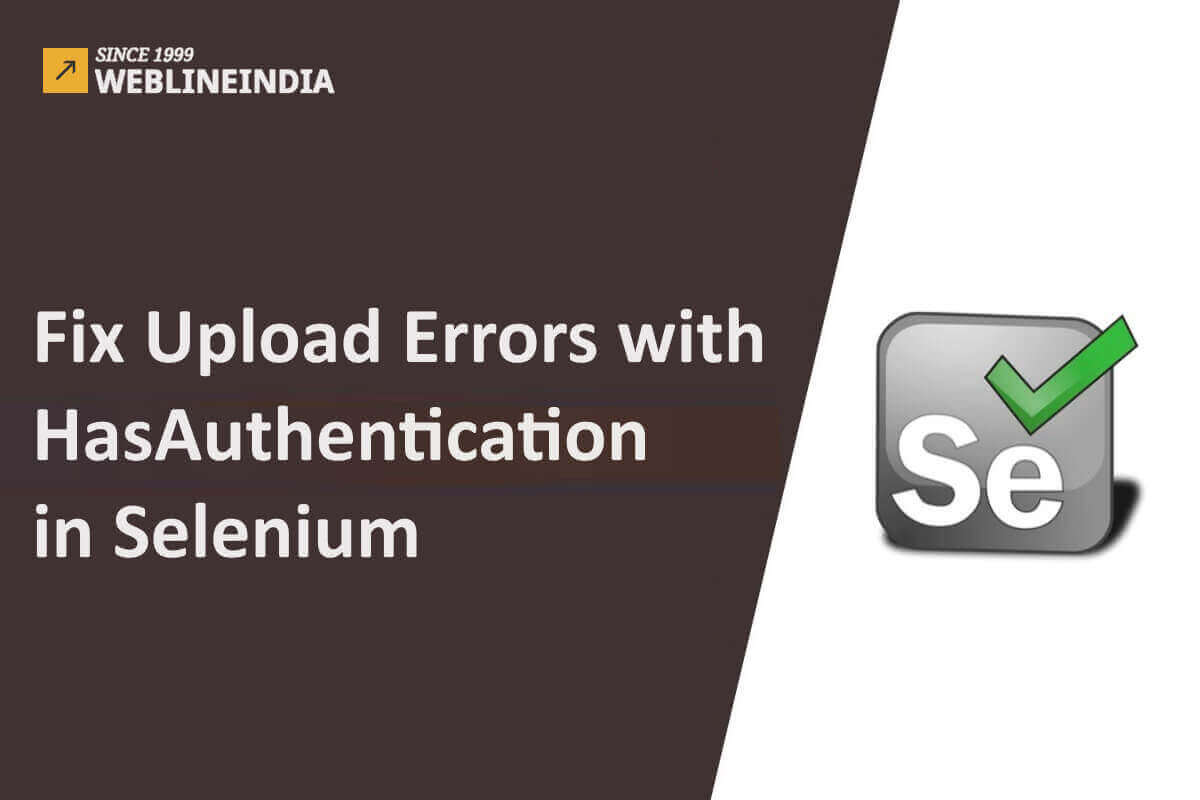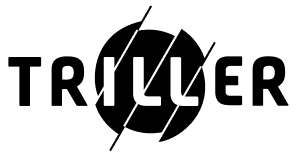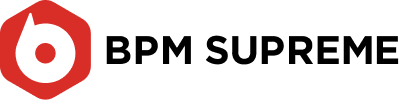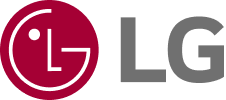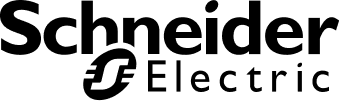Listen to the podcast :
Web automation testing using Selenium often involves handling various authentication methods and file uploads, especially in web applications that require users to log in. While Selenium provides tools to manage authentication through pop-up login windows using the HasAuthentication interface, things can get tricky when running tests in headless mode. One such issue that many software developers face is a failure to upload files in headless mode after successfully logging in with HasAuthentication. This typically manifests as a 422 HTTP error during file uploads.
Let’s dive into why this happens and explore multiple solutions to resolve it, ensuring that your Selenium tests in headless mode run smoothly, especially when handling authentication and file uploads.
The Problem Statement: File Upload Errors in Selenium
When automating a web application that requires authentication, you might encounter pop-up login prompts. Traditionally, many software developers handle these pop-ups using the Robot class or other manual methods. However, when running tests in headless mode (where the browser UI is not visible), using the Robot class is not an option.
The solution? Selenium 4 provides a convenient HasAuthentication interface, which allows you to programmatically handle authentication by providing credentials directly in your test code:
((HasAuthentication) driver).register(predicateURI, UsernameAndPassword.of("username", "password"));
This approach works well for logging in, but issues arise when you attempt to upload a file afterward using:
browseExcelFile.sendKeys(absolutePath);
You might receive a 422 HTTP error. This error indicates a problem with the request made to upload the file. Typically, the root cause is that the basic authentication headers are being attached to the file upload request, which the server doesn’t expect. This leads to the server rejecting the file upload, interpreting the request as invalid.
Now, let’s look at multiple solutions for resolving this issue.
The Solution:
There are a few ways to approach this problem, depending on your specific setup and requirements.
1. Separate Drivers for Authentication and File Upload
One of the simplest ways to handle this is by using two separate WebDriver instances: one for the authentication process and one for the file upload process. This ensures that the basic authentication headers are only sent when necessary (during login) and not when performing the file upload.
Step-by-Step Example:
- First, create a WebDriver instance for the login process using
HasAuthentication
WebDriver driverWithAuth = new ChromeDriver();
((HasAuthentication) driverWithAuth).register(predicateURI, UsernameAndPassword.of("username", "password"));
// Perform actions that require login...
- After completing the actions that require authentication, create a second WebDriver instance for the file upload, bypassing the authentication headers:
WebDriver driverForUpload = new ChromeDriver();
driverForUpload.get("your-upload-page-url");
WebElement browseExcelFile = driverForUpload.findElement(By.xpath("//input[@type='file']"));
browseExcelFile.sendKeys(absolutePath);
This approach prevents the basic authentication credentials from being attached to the file upload request, resolving the 422 error.
Pros:
- Simple and effective.
- Keeps the file upload request clean, without unnecessary headers.
Cons:
- Requires managing two separate WebDriver instances, which might complicate your test structure slightly.
2. Using REST API for File Upload
Another approach is to bypass the browser entirely for the file upload by using an HTTP client. If your application has an API endpoint for file uploads, you can use an HTTP client (such as HttpClient in Java) to upload files programmatically.
Example:
Here’s how you can use HttpClient to upload a file through an API:
HttpClient client = HttpClient.newHttpClient();
HttpRequest request = HttpRequest.newBuilder()
.uri(URI.create("http://your-upload-endpoint"))
.header("Content-Type", "multipart/form-data")
.POST(HttpRequest.BodyPublishers.ofFile(Paths.get("path/to/file")))
.build();
HttpResponse<String> response = client.send(request, HttpResponse.BodyHandlers.ofString());
By using this approach, you completely avoid the issue of attaching unwanted headers to the upload request. Additionally, you have more control over the request itself, allowing you to ensure the file is uploaded properly.
Pros:
- Complete control over the file upload request.
- Avoids browser-specific issues, making it more robust.
Cons:
- Requires API support for file uploads.
- Adds complexity to your test setup if you’re used to browser-based interactions.
3. Headless Browser Alternatives
If you continue to face issues with file uploads in Selenium headless mode, it might be worth considering alternatives like Playwright or Puppeteer, which offer more granular control over browser requests and network traffic.
These tools are built with headless browser automation in mind and provide more robust methods for controlling how requests (including file uploads) are made.
For example, in Playwright, you can intercept and modify network requests, allowing you to manage authentication separately from file uploads:
await page.route('**/*', route => {
// intercept request and modify if necessary
route.continue();
});
Pros:
- More powerful and flexible for handling headless browser issues.
- Built-in features for intercepting and modifying network requests.
Cons:
- Requires a shift from Selenium to another tool, which may involve learning a new API.
Conclusion:
Managing file uploads in Selenium headless mode after logging in using HasAuthentication can be a bit tricky, but there are multiple solutions available to resolve this. Whether you separate your WebDriver instances, upload via an API, or explore alternative tools like Playwright, there’s a path forward to make your headless tests more reliable.
Social Hashtags
#SeleniumTips #AutomationTesting #FileUploadFix #DevOps #QualityAssurance #SeleniumWebDriver #ErrorHandling #TechSolutions #CodingSolutions #HasAuthenticationSelenium
Want to Fix File Upload Errors Fast ?
Boost your Selenium tests with our expert solutions.
Testimonials: Hear It Straight From Our Customers
Our development processes delivers dynamic solutions to tackle business challenges, optimize costs, and drive digital transformation. Expert-backed solutions enhance client retention and online presence, with proven success stories highlighting real-world problem-solving through innovative applications. Our esteemed clients just experienced it.