Introduction
The user.dir system property in Java often comes up when handling file operations and running unit tests. If you are a software developer and have worked on Java applications involving file manipulations, you may wonder what exactly user.dir refers to and how best to use it for consistent results, especially when creating files during testing.
In this article, we’ll explore the meaning of user.dir, how it connects to a working directory, and practical tips for using it as a base directory in Java unit tests.
What is user.dir in Java?
In Java, user.dir is a system property that points to the “current working directory.” This is generally the directory from which the JVM (Java Virtual Machine) was started, akin to the result of the cd command in a terminal. It’s a path that can be used as a base for file-related operations.
System.out.println(System.getProperty("user.dir"));
This snippet prints out the directory where Java application was launched. Depending on how we run the program, user.dir could be the folder we’re currently in, our software project directory, or any other directory that we might have specified.
Problem Statement: Using user.dir in Unit Tests
If unit tests create, read, or manipulate many files, it’s important to know exactly where those files will reside. A common approach is to use user.dir as a base directory since it represents the current working directory.
File tempFile = new File(System.getProperty("user.dir") + "/test-files/temp.txt");
The question is, does this approach guarantee consistent and correct behavior for tests? And is there any risk that this path won’t be what we expect?
Understanding the -Duser.dir Flag
The -Duser.dir flag allows to set the value of the user.dir property when launching JVM:
java -Duser.dir=/path/to/your/directory YourMainClass
This flag can change where user.dir points. However, a common pitfall arises when using this flag without knowing its implications. For example, if we use relative paths within File objects but absolute paths within FileOutputStream or similar classes, we might experience inconsistencies.
File Objects vs. FileOutputStream and Path Behavior
File objects in Java respect the user.dir system property, but FileOutputStream and other stream-based classes do not necessarily behave the same way when a path is not specified in full.
Example 1: Using a File Obje
File file = new File("example.txt");
Here, file will be created in the directory specified by user.dir, which is typically our working directory unless overridden by -Duser.dir.
Example 2: Using FileOutputStream Directly
FileOutputStream fos = new FileOutputStream("example.txt");
This snippet doesn’t directly respect the user.dir property. Instead, it simply uses the default directory, which may vary depending on how we start Java process.
Best Practice for Consistency
If we want to ensure that both File objects and FileOutputStream consistently create and manage files in the same base directory, we can use cd to change to the intended directory before launching Java application.
cd /path/to/your/directory
java YourMainClass
Alternatively, we can always provide full paths in Java code to avoid any ambiguity:
String basePath = System.getProperty("user.dir");
FileOutputStream fos = new FileOutputStream(basePath + "/example.txt");
Using user.dir in Unit Tests for File Management
When writing unit tests that need to create or manipulate files, using user.dir as a base path is a good practice, but we need to make sure it’s consistently set.
Example Unit Test Setup
import org.junit.jupiter.api.BeforeEach;
import org.junit.jupiter.api.Test;
import java.io.File;
import java.io.IOException;
public class FileCreationTest {
private String baseDir;
@BeforeEach
public void setUp() {
baseDir = System.getProperty("user.dir") + "/test-files";
new File(baseDir).mkdirs();
}
@Test
public void testFileCreation() throws IOException {
File tempFile = new File(baseDir + "/temp.txt");
if (tempFile.createNewFile()) {
System.out.println("File created successfully at: " + tempFile.getAbsolutePath());
}
}
}
In this example, a test-files directory is created in the current working directory (user.dir) before each test runs. This ensures that all test files are organized in a predictable and isolated location.
Conclusion: Handling user.dir Wisely
While user.dir provides a straightforward way to access the current working directory, it’s crucial to understand how it interacts with Java file classes. We have to make sure to use consistent practices in setting and referencing this property to avoid confusion in unit tests. Whether we use -Duser.dir or cd before running application, or provide full paths, the key is to ensure file operations are clear and maintainable.
Social Hashtags
#JavaUserDir #JavaFilePaths #UnitTestJava #JavaDevelopers #JavaTesting #SoftwareTesting #JavaProgramming #DeveloperTools
Struggling with Technical Debt in your Java application?
Contact us today !Testimonials: Hear It Straight From Our Global Clients
Our development processes delivers dynamic solutions to tackle business challenges, optimize costs, and drive digital transformation. Expert-backed solutions enhance client retention and online presence, with proven success stories highlighting real-world problem-solving through innovative applications. Our esteemed Worldwide clients just experienced it.
Awards and Recognitions
While delighted clients are our greatest motivation, industry recognition holds significant value. WeblineIndia has consistently led in technology, with awards and accolades reaffirming our excellence.
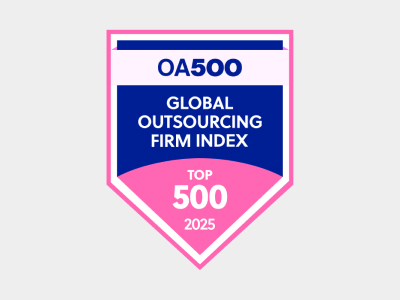
OA500 Global Outsourcing Firms 2025, by Outsource Accelerator

Top Software Development Company, by GoodFirms

BEST FINTECH PRODUCT SOLUTION COMPANY - 2022, by GESIA
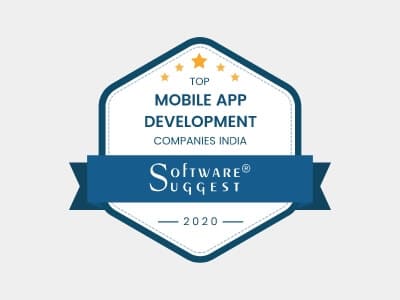
Awarded as - TOP APP DEVELOPMENT COMPANY IN INDIA of the YEAR 2020, by SoftwareSuggest